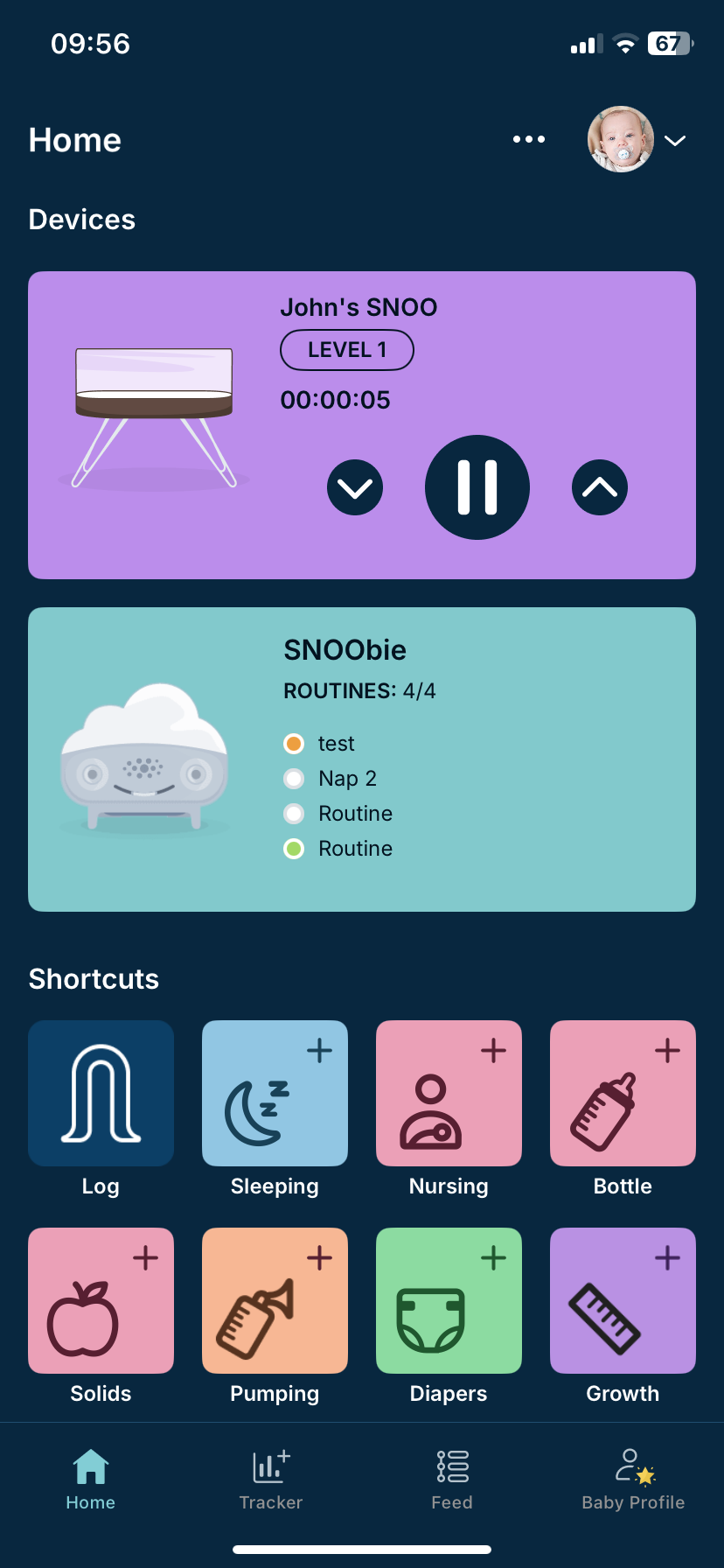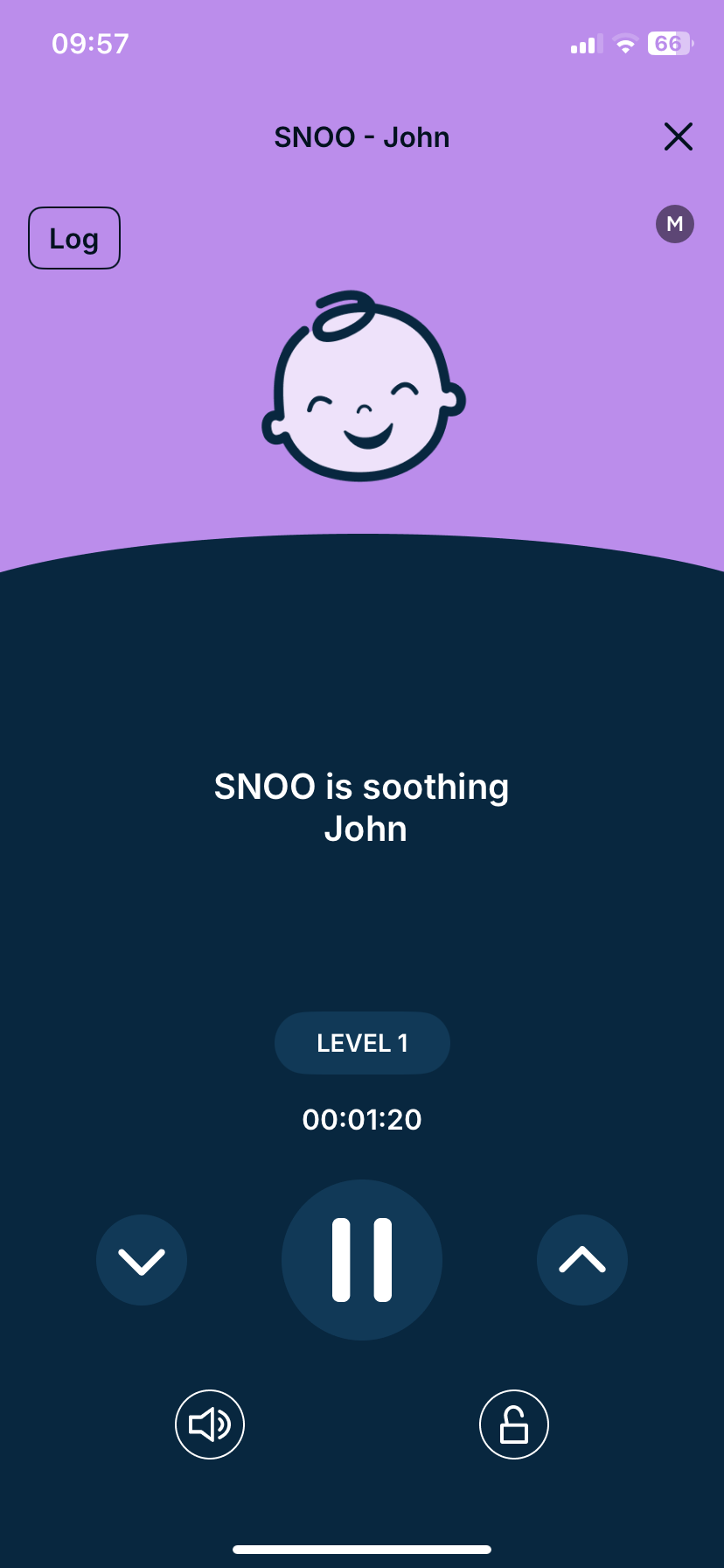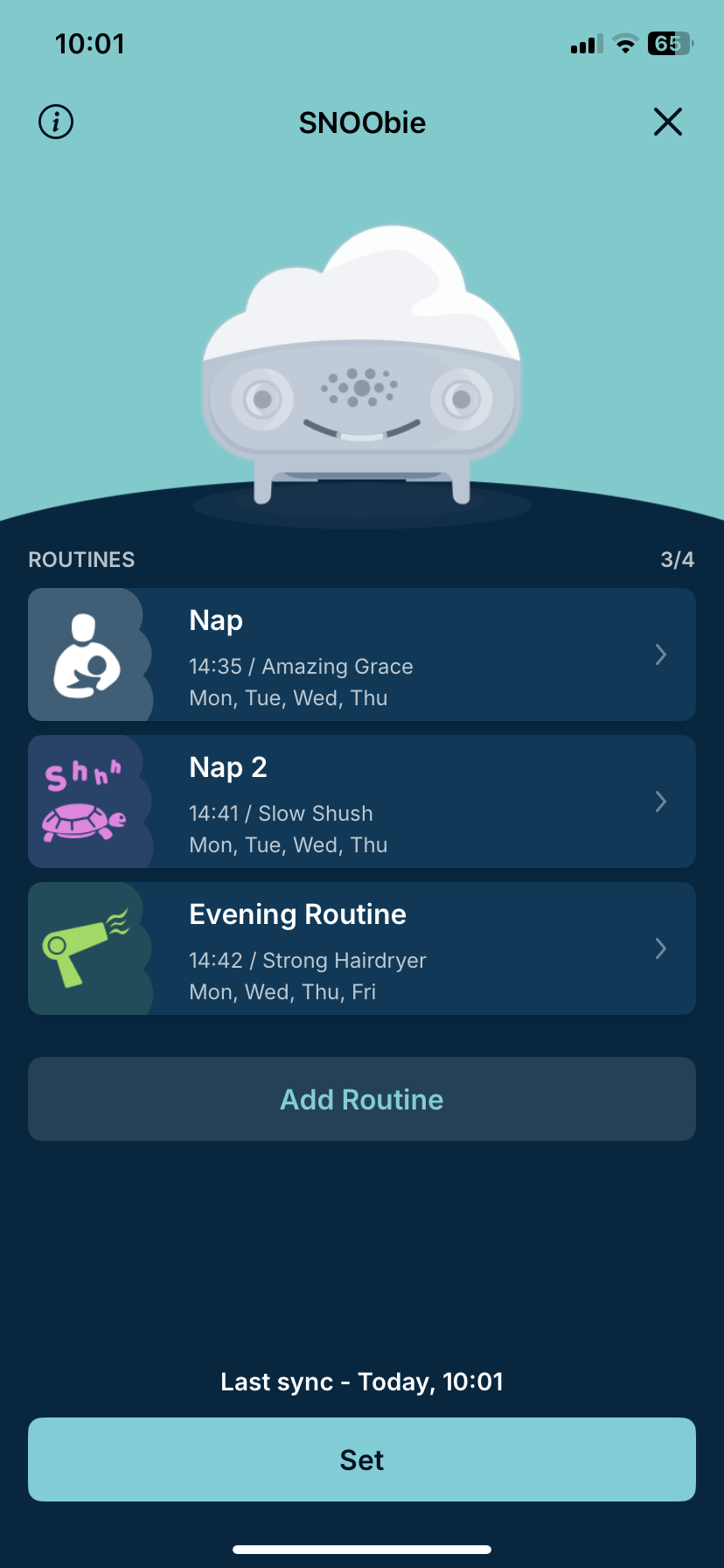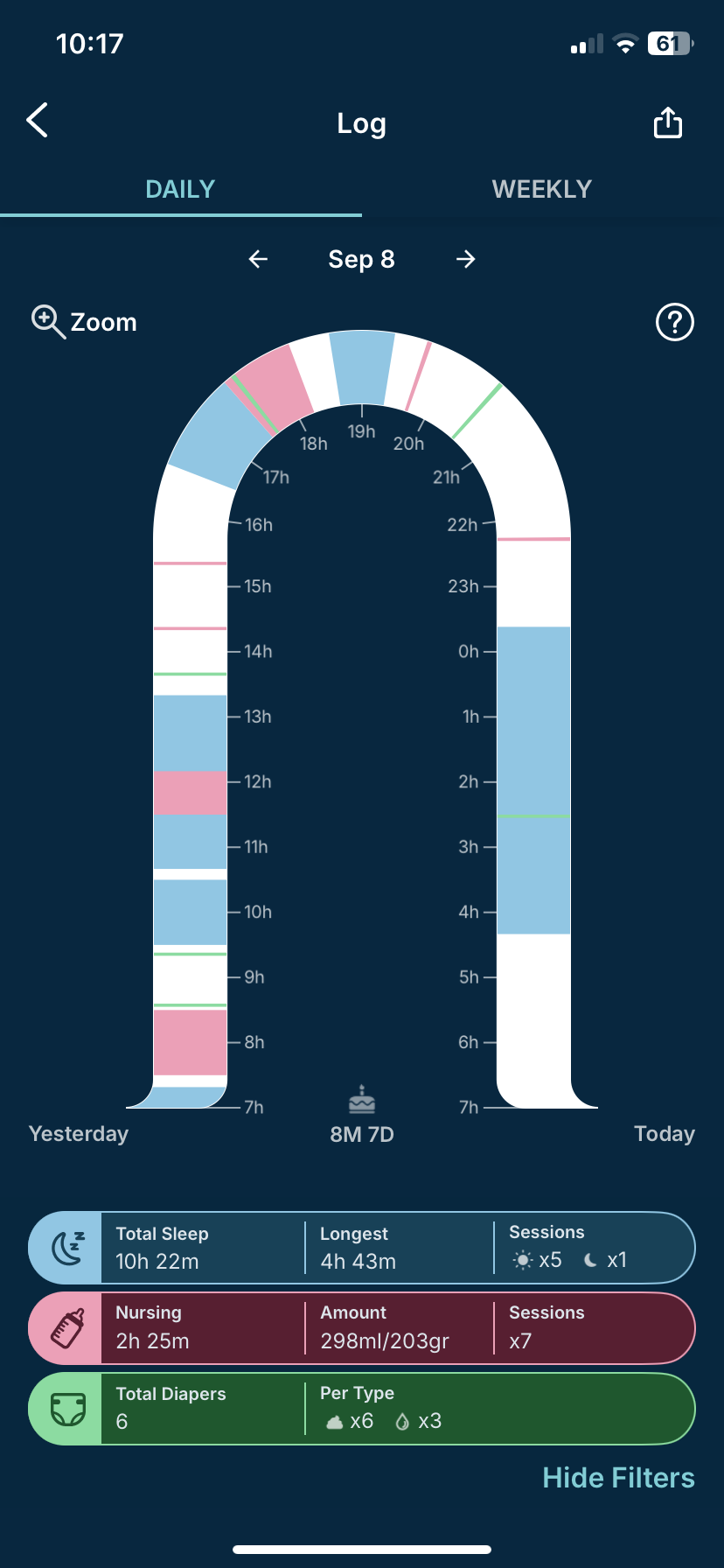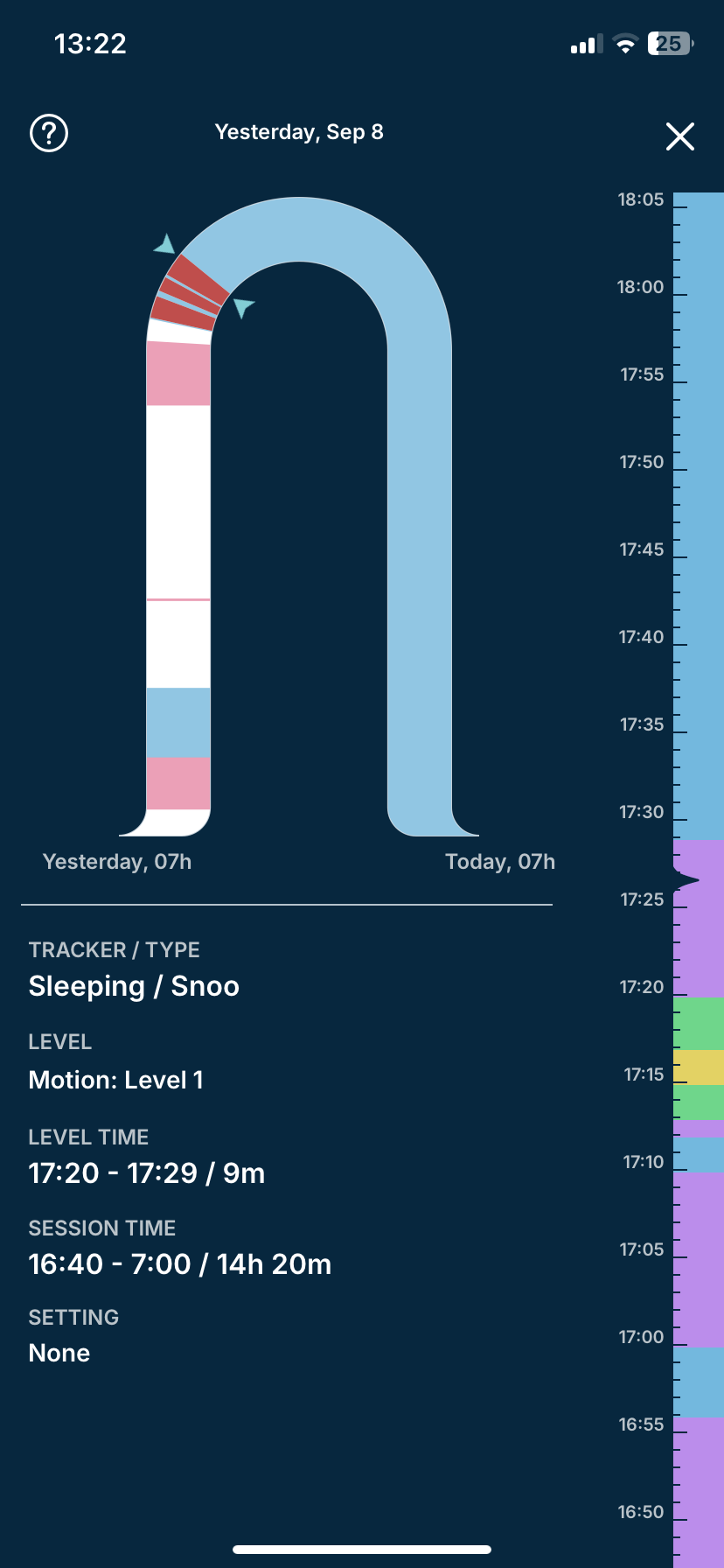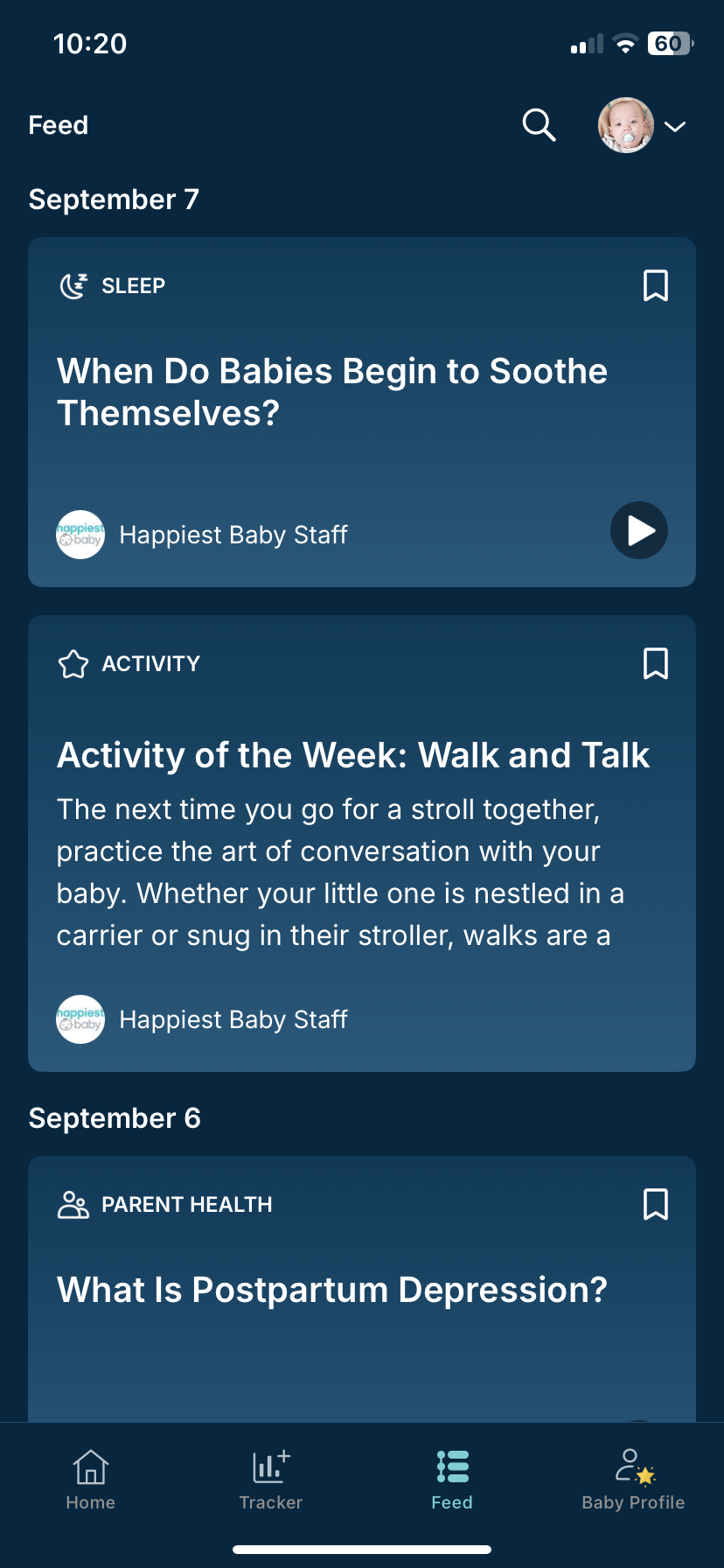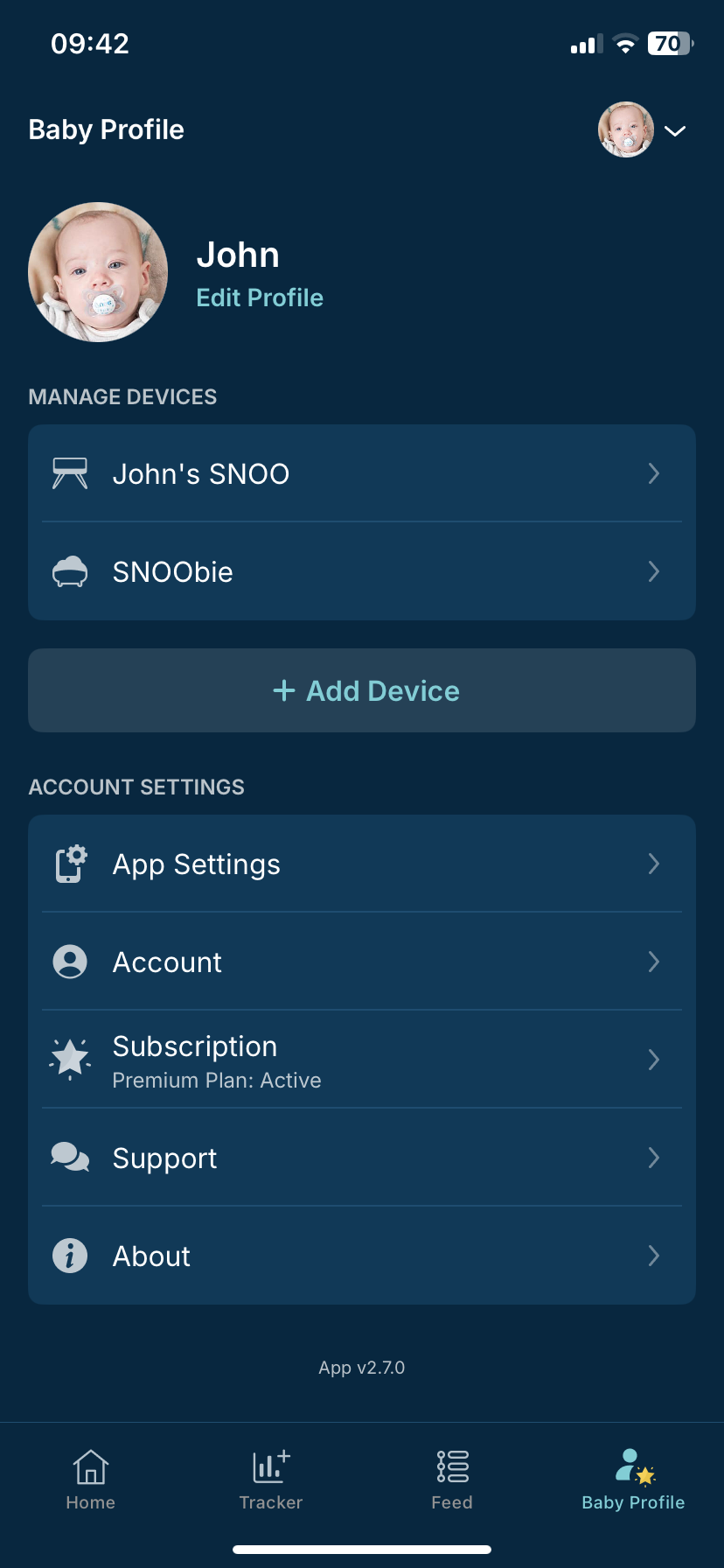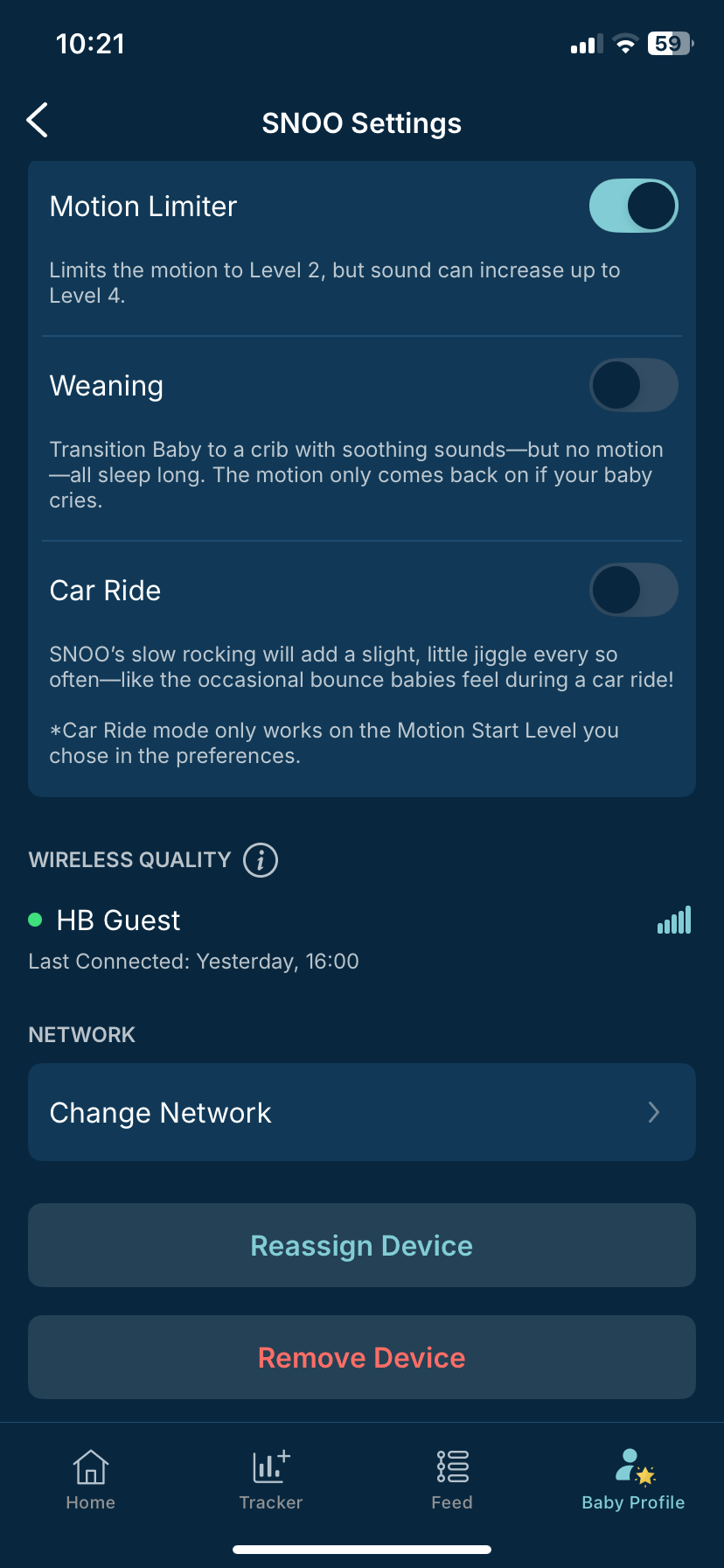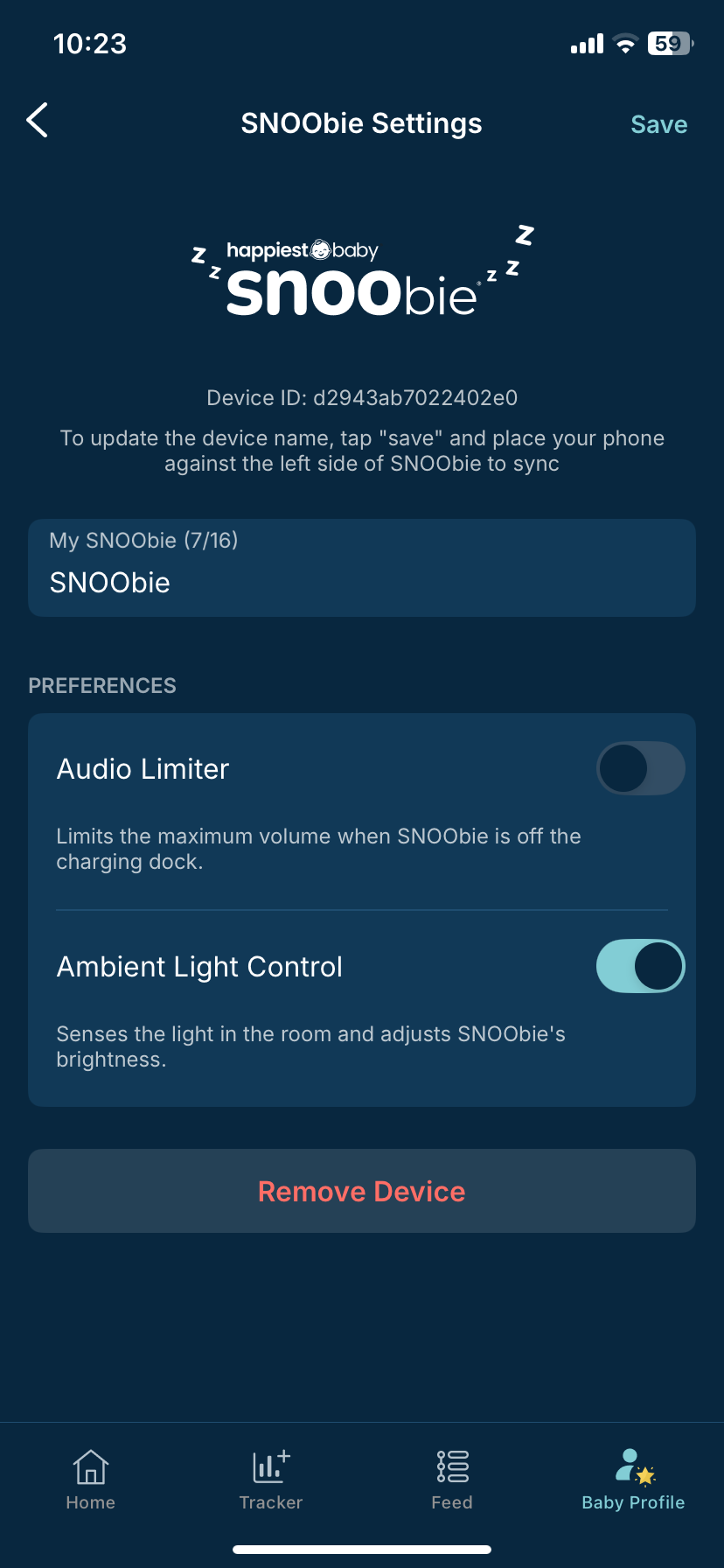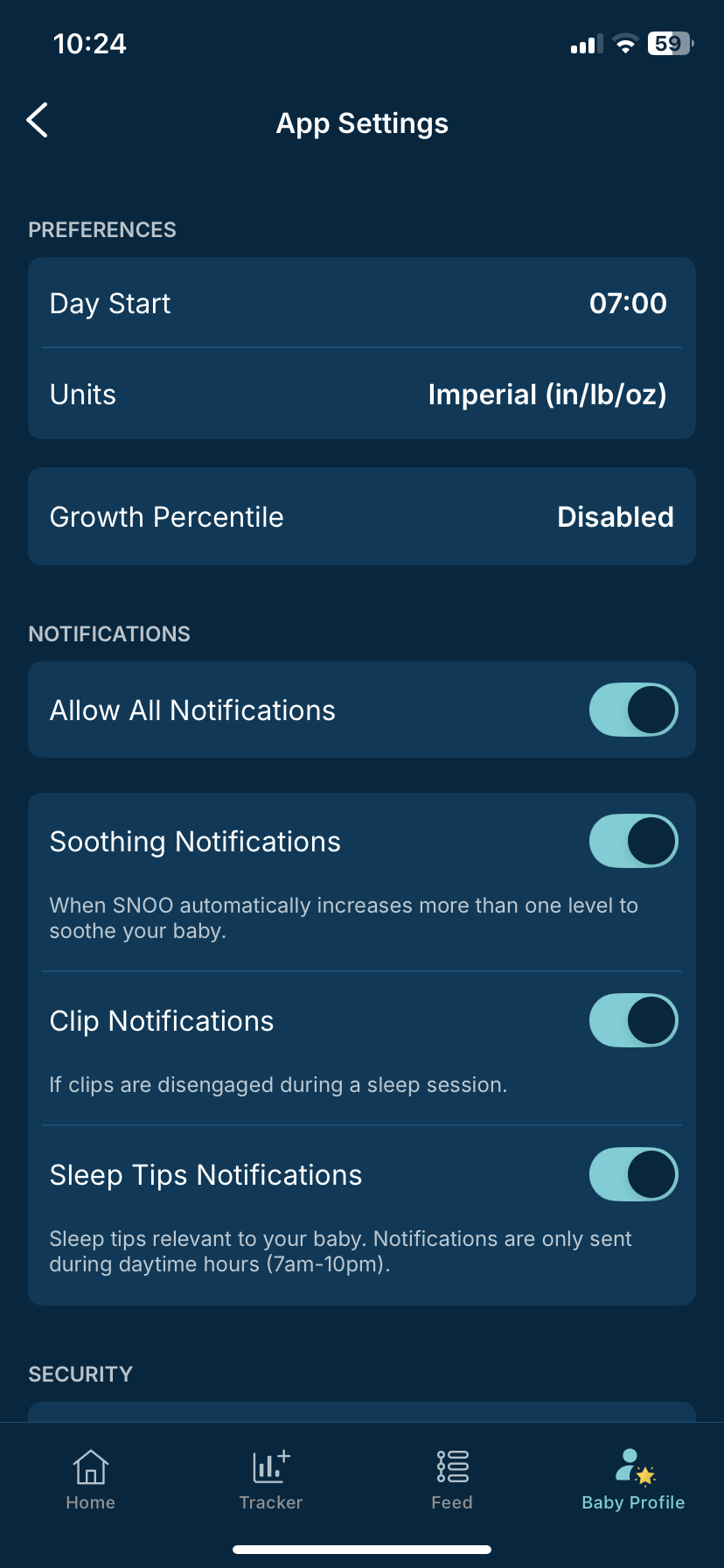On the Account screen, you can preview and edit your first and last name, and grant other caregivers access to your account with the Share Account feature. This will generate a QR code that others can scan to log in without needing your credentials. Note: Sharing your account via QR code grants full access to your account, so be sure you only share it with trusted people.
From the Account screen, you can also change your password.
On the Support screen, you can navigate to FAQs, Contact Us, or head to HappiestBaby.com.
On the About screen, you can view our legal policies and manage your data collection.
*Certain features and access are exclusive to the Premium Subscription of the App.