Yes! You can record sleep, feedings, pumping sessions, growth, and diaper changes with our Tracker. To add any sleep, nursing, bottle feeding, solids feeding, pumping, growth measurement, or diaper change session quickly, tap on the desired shortcut on the Devices screen.
To view all activity details, and check daily and weekly overviews, simply tap on the Tracker icon in the bottom navigation menu (second from the left).
At the top of the Tracker screen, you will find Today’s Summary (an overview of today’s tracking data). In the Log screen, you will see the familiar daily log with a comprehensive overview of sleeping, feeding, and diapers. You can tap on each activity at the bottom of the screen to hide or show that activity. Tapping “Hide Filters” will hide the information bars and only show the log. To show and adjust the filters again, tap Show Filters. The filters apply to both the Daily and Weekly Logs.
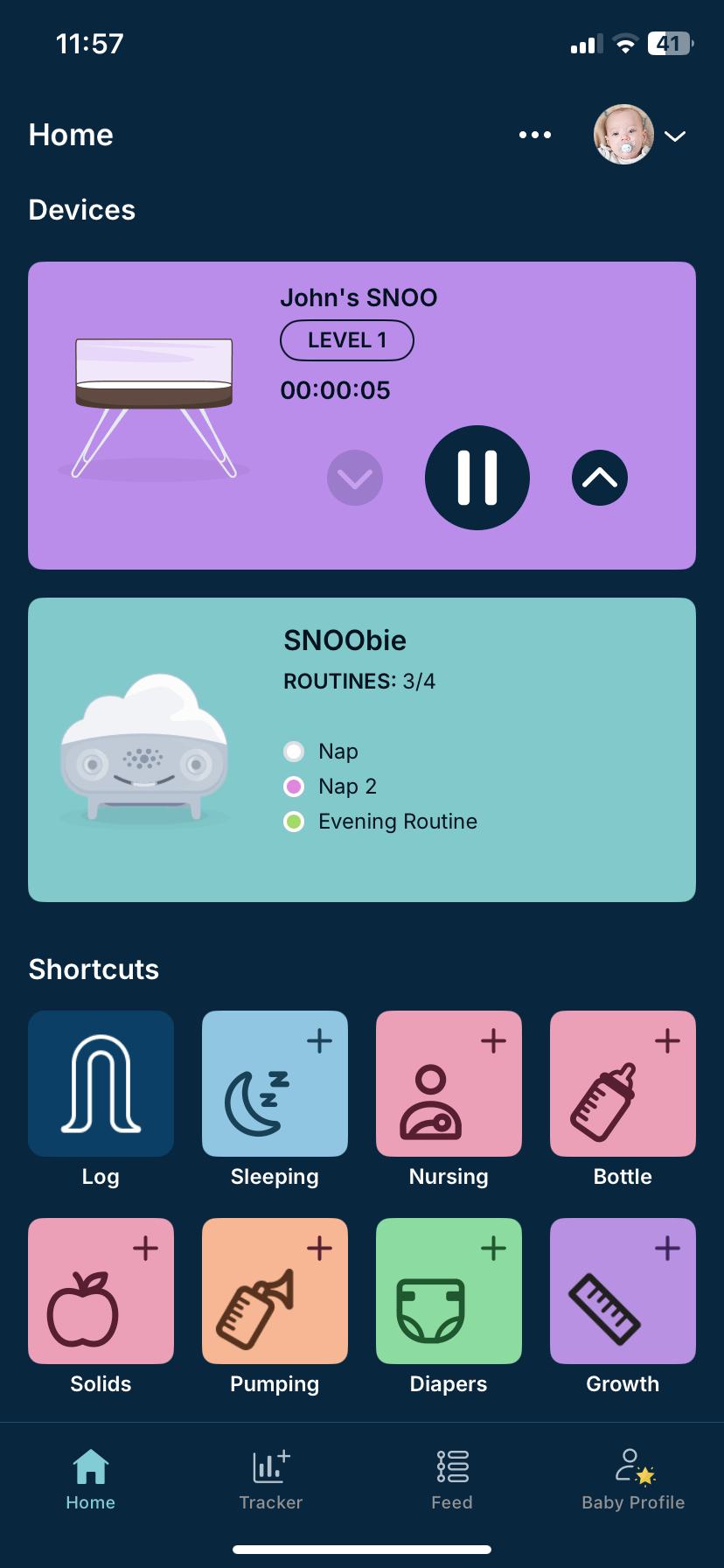
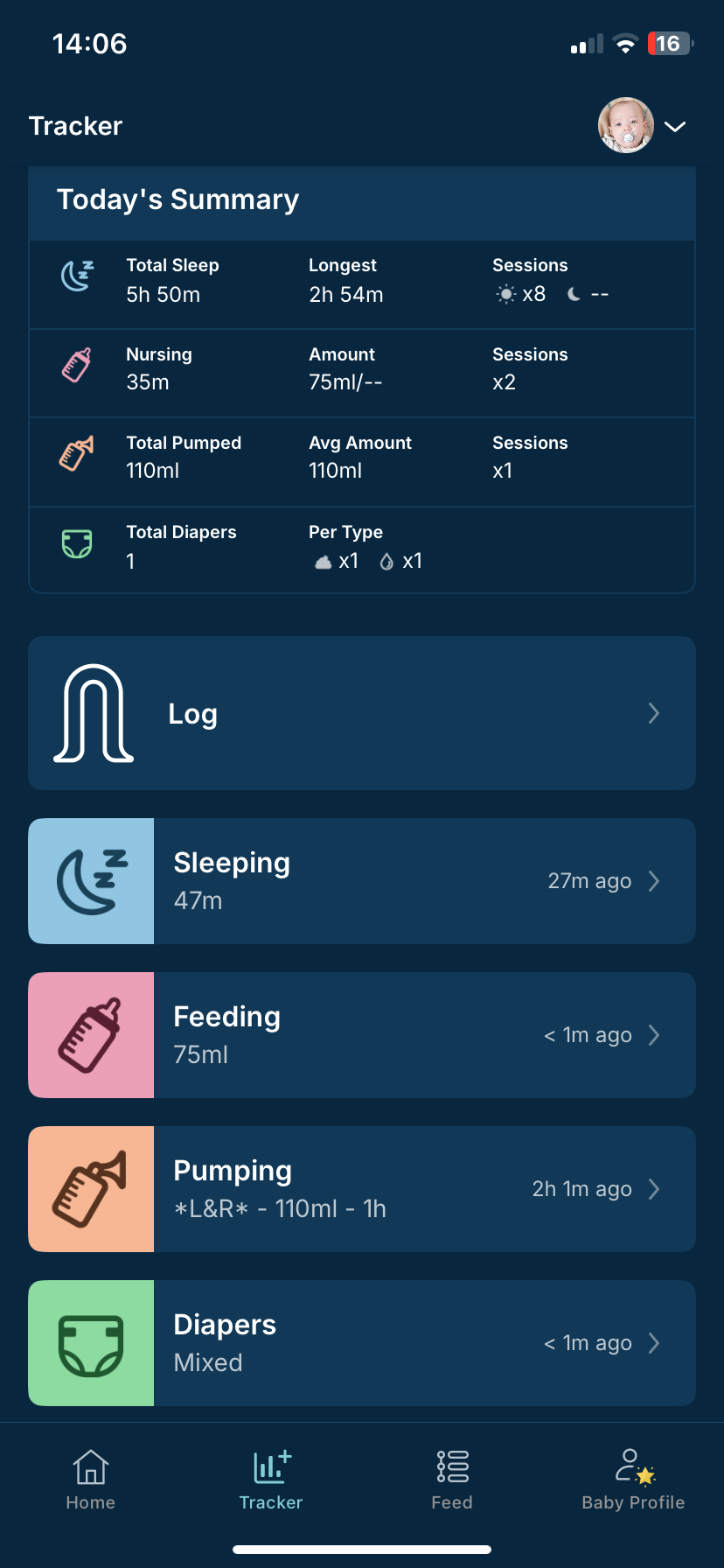
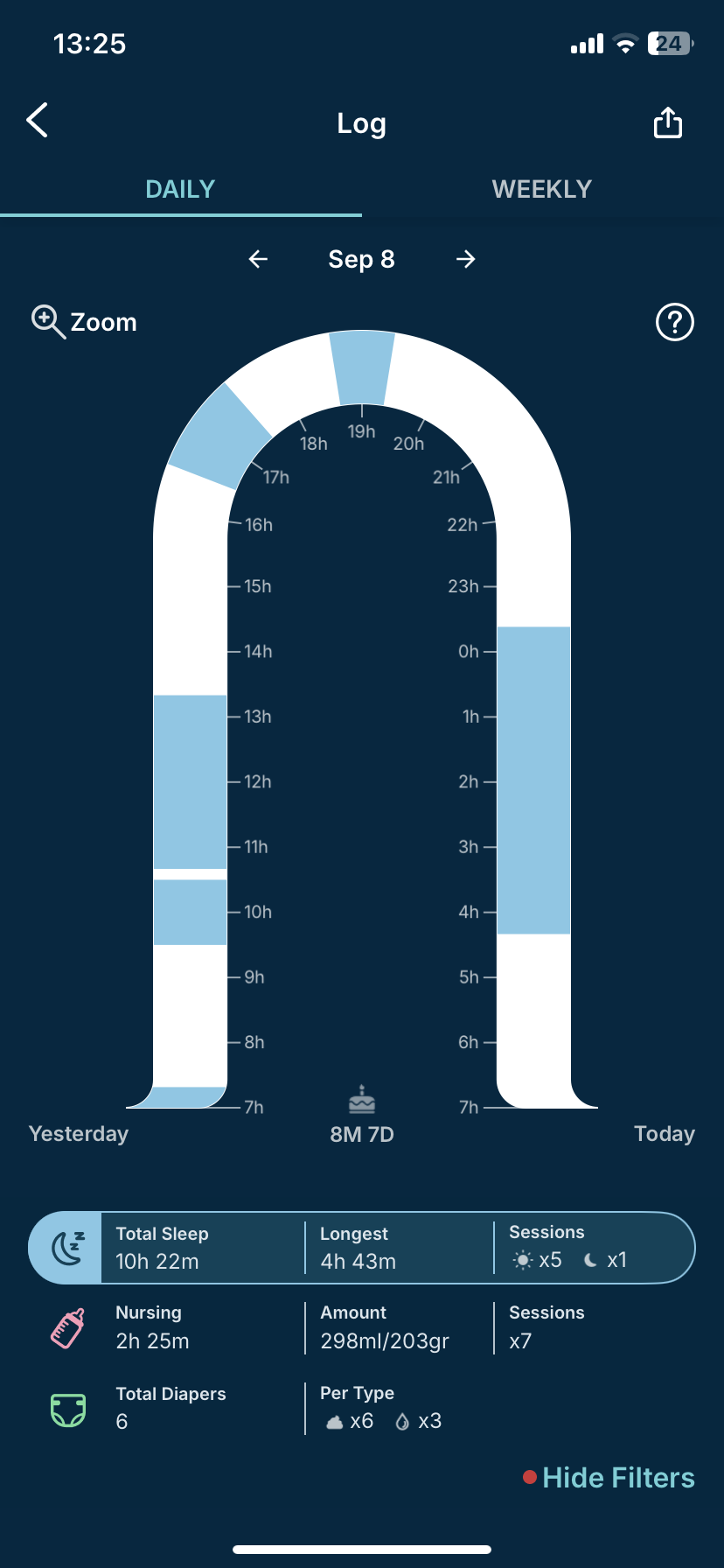
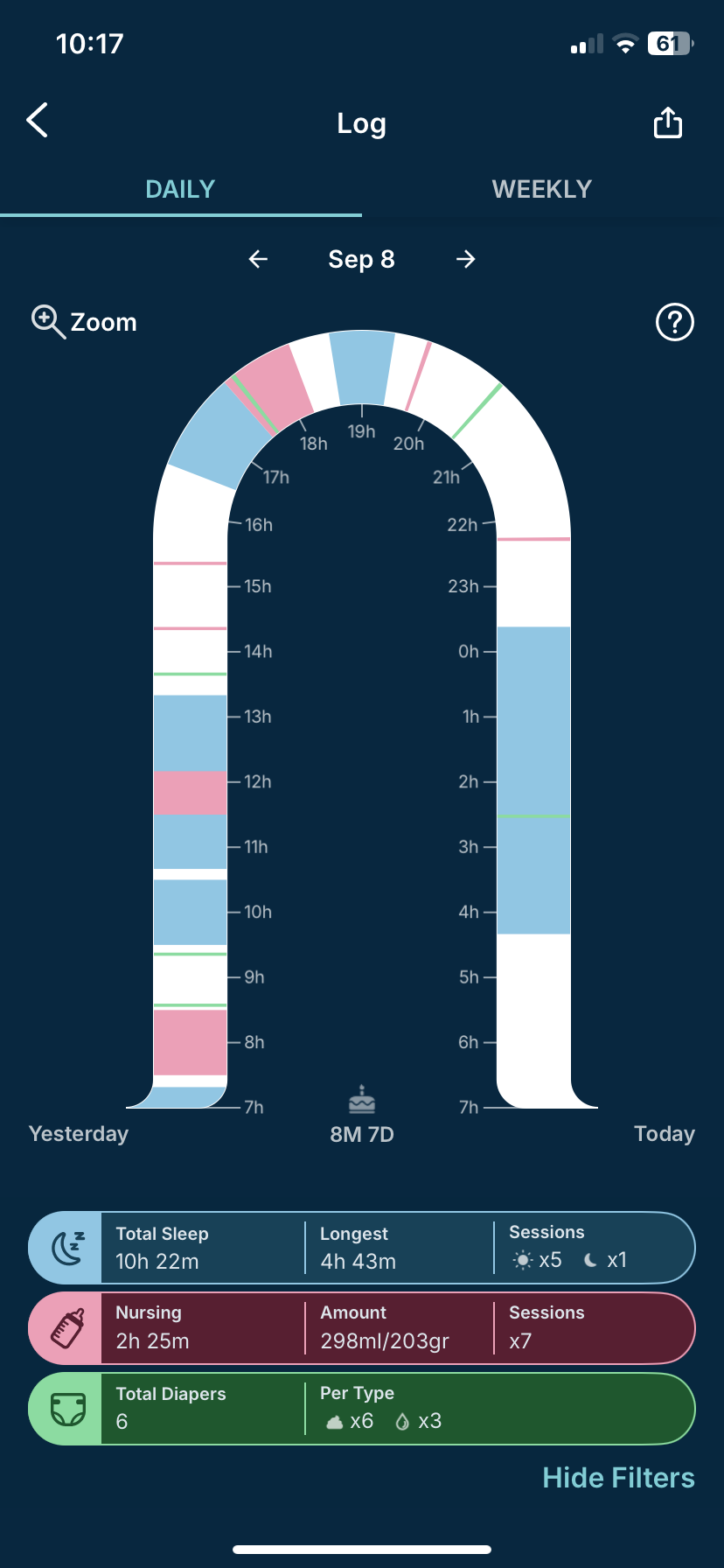
To add a feeding:
- On the Tracker screen, tap Feeding
- Tap the ➕ in the upper right corner
- Choose the type of feeding you want to add (Nursing, Bottle, or Solids)
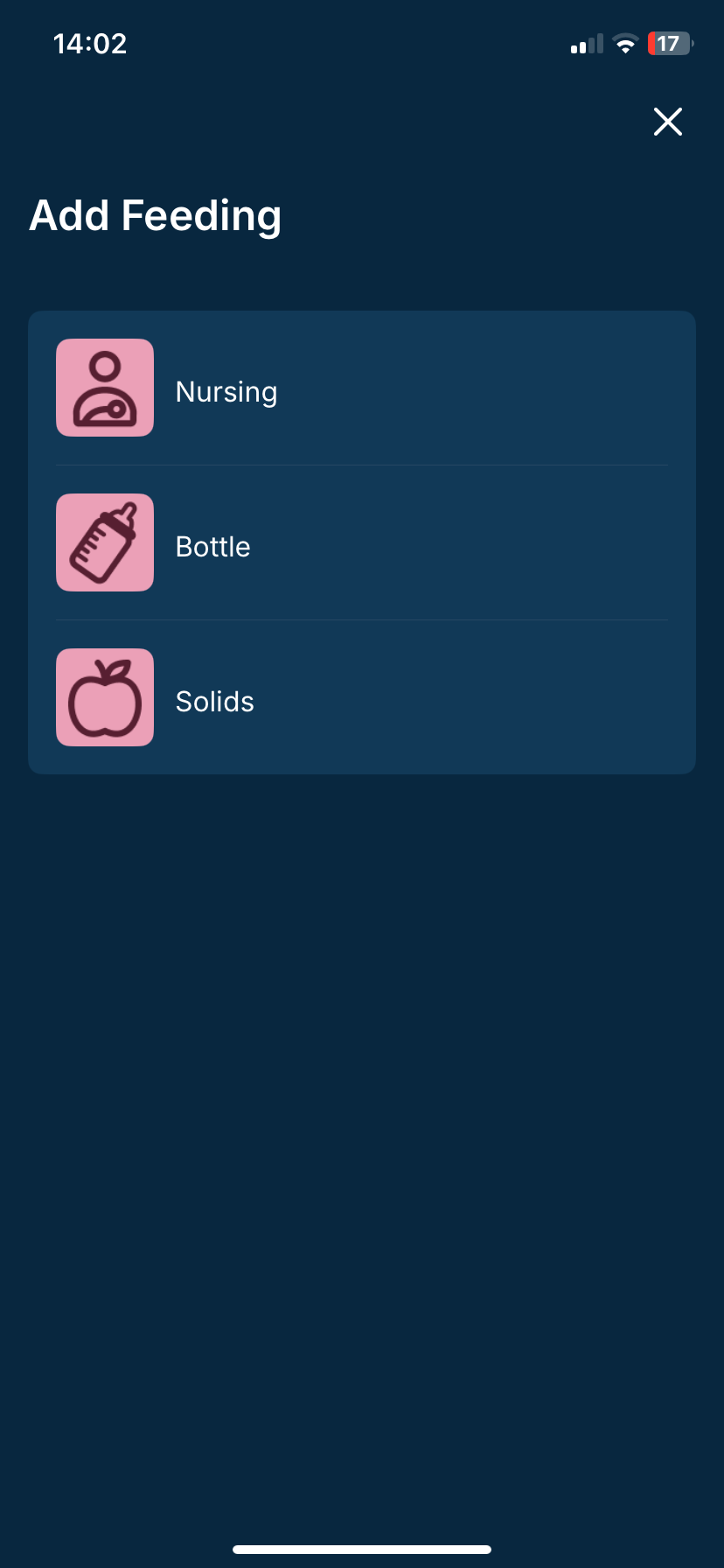
Tip: You can use a timer for nursing sessions or add them manually. Track how long Baby nursed, from which side, and see which side you nursed last.
You can track how much your baby drank with each bottle-feeding session as well as the type of milk (breastmilk or formula).
You can track what and how much your baby ate for solid feedings.
View trends for each type of feeding by switching between the Nursing, Bottle, and Solids tabs and see a summary of all feedings by tapping on the All Data tab at the top right. There you can edit a feeding by tapping on it or delete a feeding by swiping left on it.
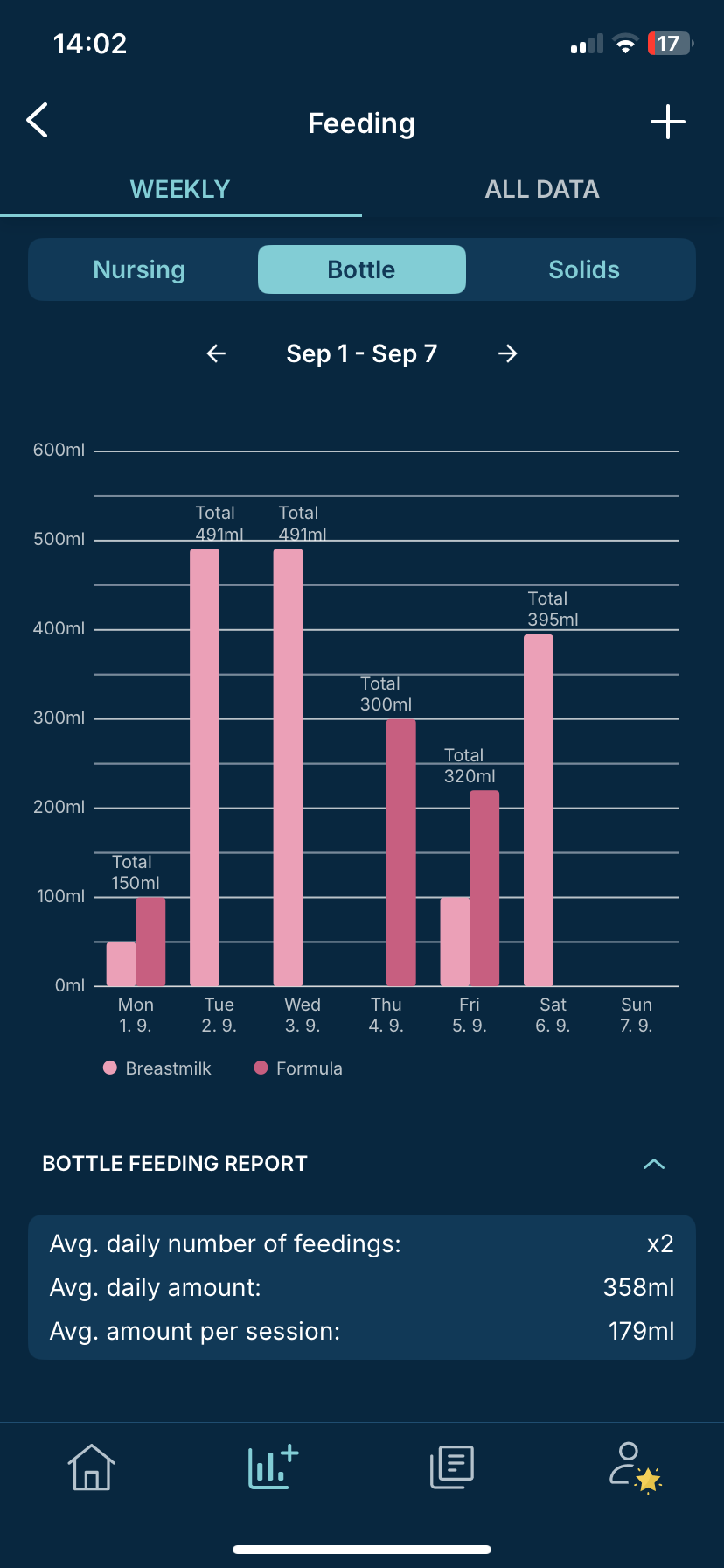
To add a pumping session:
- On the Tracker screen, tap Pumping
- Tap the ➕in the upper right corner
- Select if you want to user the Timer, or enter it using the Manual option at the top of the screen
You can track the start and end time of the pumping session, the last side, and the amount for each side.
View pumping trends in the Weekly chart and see a summary of all pumping sessions by tapping on All Data at the top right. There you can edit a pumping session by tapping on it or delete a session by swiping left on it.
To add a diaper change:
- On the Tracker screen, tap Diapers
- Tap the ➕ in the upper right corner
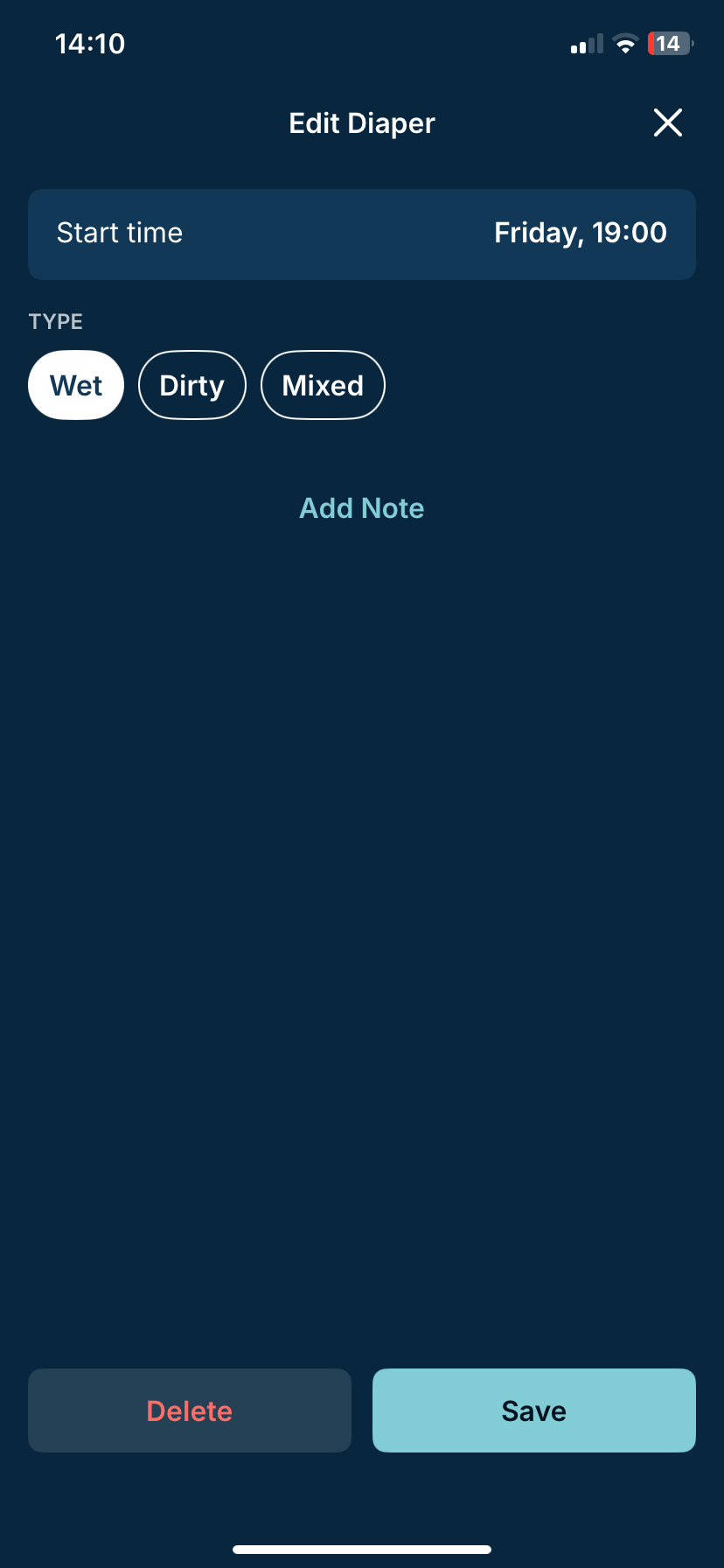
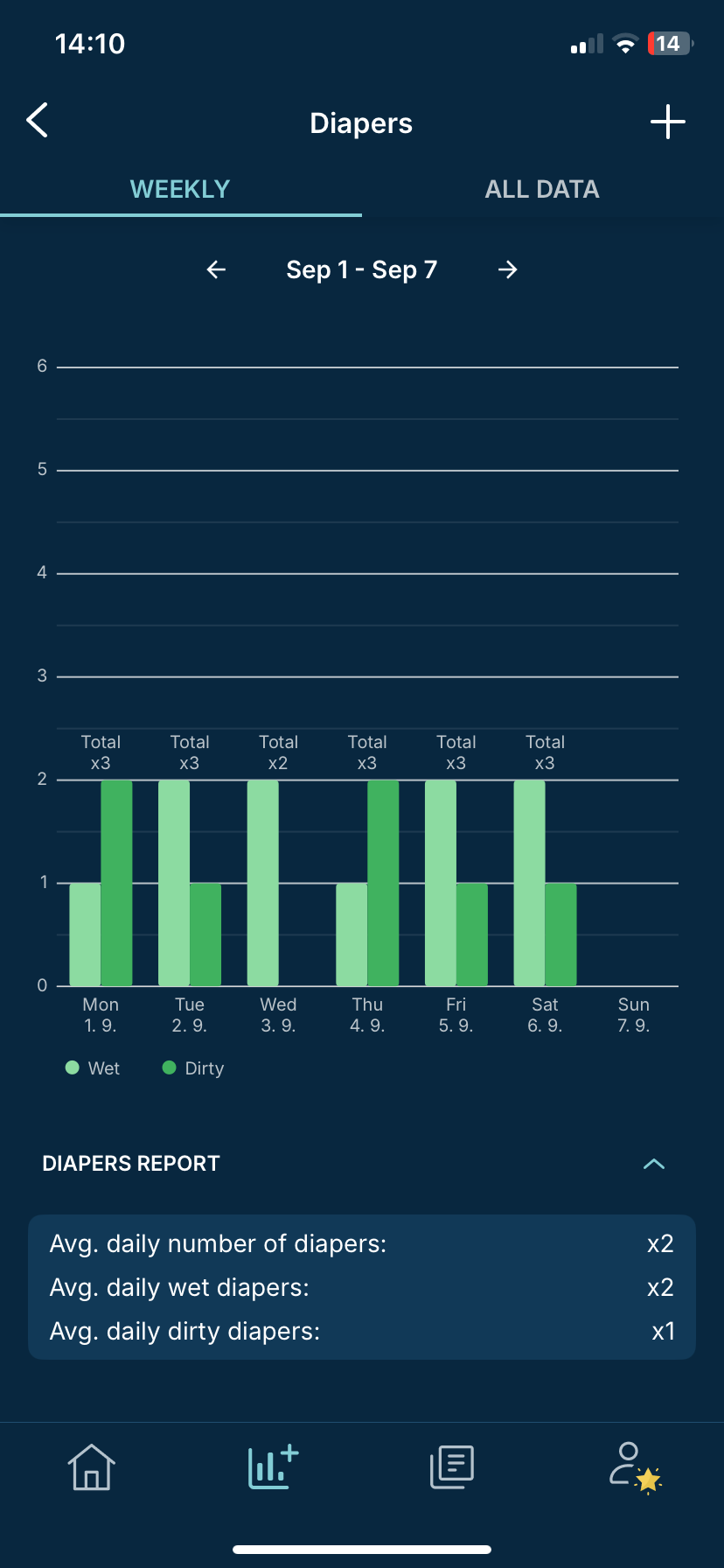
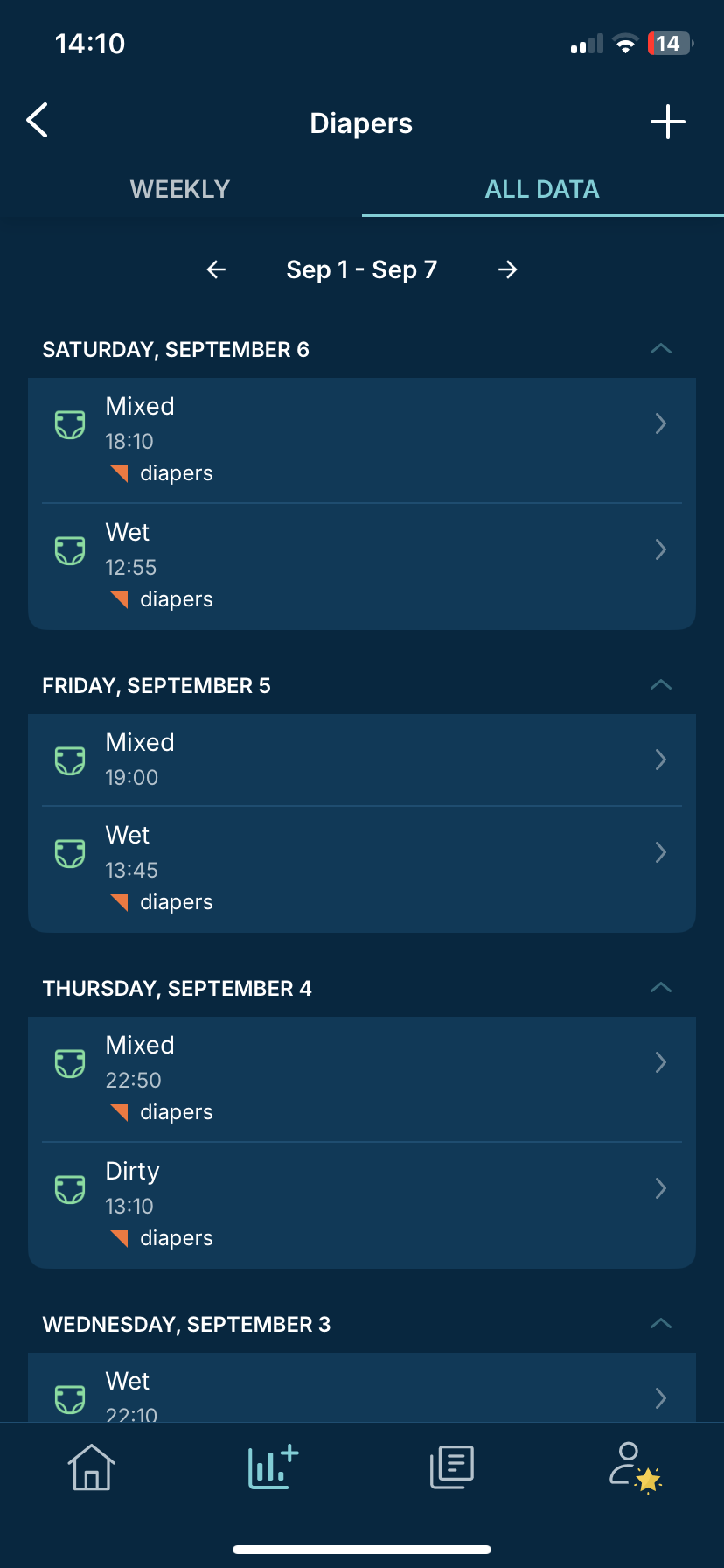
You can track the time of the diaper change and if the diaper was wet, dirty, or mixed.
View diaper trends in the Weekly chart and see a summary of all diaper changes by tapping on All Data at the top right. There you can edit a diaper change by tapping on it or delete a diaper change by swiping left on it.
To add a growth measurement:
- On the Tracker screen, tap Growth
- Tap the ➕ in the upper right corner
You can track the time of the measurement and enter, weight, height, and/or head circumference.
View growth trends for weight, height, and head circumference in the charts and see a summary of all measurements by tapping on All Data at the top right. There you can edit a measurement by tapping on it or delete a measurement by swiping left on it.
*Certain features and access are exclusive to the Premium Subscription of the App.
Disclaimer: The information on our site is NOT medical advice for any specific person or condition. It is only meant as general information. If you have any medical questions and concerns about your child or yourself, please contact your health provider.